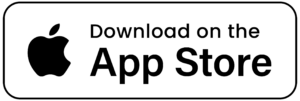The Terraces at Seacrest Village is proud to provide senior living technology LifeLoop. Staying in touch with family and friends has never been easier. The enjoyment of being in our community depends on meaningful communication, and this cutting-edge technology provides a convenient and easy way to connect with loved ones.
In addition to family communication, LifeLoop streamlines caregiver interaction. Communication with staff members creates a seamless network, providing peace of mind and an improved quality of life for everyone involved.
Here are some of the primary benefits of the LifeLoop senior living app:
Seamless Communication
LifeLoop offers a simple, user-friendly interface that makes it easy for residents and their family to get in touch. The platform supports video calls, messages, and exchanging media.
Routine Visibility
With LifeLoop, you get the sense of comfort knowing your family members are in good hands. Stay on top of their regular routines and activities so you have visibility into their day-to-day.
Community Engagement
LifeLoop encourages members of senior living communities to engage in upcoming activities and social events. By keeping up with community events and life enrichment programming, residents can see improvements to their mental and physical health.
Health Tracking
LifeLoop enables caregivers and family members to track residents’ health progress and stay informed about their medication schedules. This ensures that residents receive the best senior care and attention.
Step by Step Instructions for Downloading LifeLoop on an Android Device
- Unlock your Android device and open the Google Play Store app.
- In the search bar at the top of the screen, type in “LifeLoop” and hit enter.
- The search results will appear on your screen. Look for the app with the name “LifeLoop” and the developer listed as LifeLoop, LLC.
- Click on the app to open its details page.
- On the app’s details page, you will see a green “Install” button. Click on it to download the app.
- Depending on your device’s settings, you may be prompted to allow the app to access certain permissions, such as your location or camera. Read through the permissions carefully and click “Allow” to continue with the installation process.
- Once the app has finished downloading, you’ll see a notification that says “LifeLoop has been installed.”
- Open the app by clicking on the “Open” button on the app’s details page, or by finding the app icon on your device’s home screen.
- The first time you open the app, you will be asked to create an account or sign in. If you are a new user, click on the “Create Account” button and follow the prompts to set up your account.
- Once you’ve logged in, you can start using LifeLoop to stay connected with your community and manage your care needs.
- Contact the life enrichment director for an invite, which once activated, will connect you with your loved ones.
That’s it! You’ve successfully installed and set up LifeLoop on your Android device.
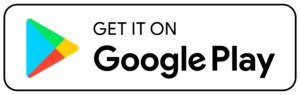
Step-by-step instructions for downloading LifeLoop on an Apple device:
- Unlock your Apple device and open the App Store app.
- In the search bar at the bottom of the screen, type in “LifeLoop” and hit enter.
- The search results will appear on your screen. Look for the app with the name “LifeLoop” and the developer listed as LifeLoop, LLC.
- Click on the app to open its details page.
- On the app’s details page, you will see a blue “Get” button. Click on it to download the app.
- Depending on your device’s settings, you may be prompted to allow the app to access certain permissions, such as your location or camera. Read through the permissions carefully and click “Allow” to continue with the installation process.
- Once the app has finished downloading, you’ll see a notification that says “LifeLoop has been installed.”
- Open the app by clicking on the “Open” button on the app’s details page, or by finding the app icon on your device’s home screen.
- The first time you open the app, you will be asked to create an account or sign in. If you are a new user, click on the “Create Account” button and follow the prompts to set up your account.
- Once you’ve logged in, you can start using LifeLoop to stay connected with your community and manage your care needs.
- Contact the life enrichment director for an invite, which once activated, will connect you with your loved ones.
That’s it! You’ve successfully installed and set up LifeLoop on your Apple device.